Frequently Asked Questions
Welcome to the BG Smart and BG Home FAQ. This guide is designed to answer common questions about using our smart home apps and devices.
BG Smart is a new app for the latest generation of BG smart devices, such as smart dimmers and future products. It is the newest generation of app that will support current and future BG Smart products.
BG Home has been available since 2018 and supports devices like The BG Smart Adaptor, BG Smart Socket, Masterplug Smart Extension Lead, Luceco Smart Floodlight, Luceco Smart Downlights, and Luceco Smart Lamps.
BG Smart features account linking, allowing you to control the above-mentioned BG Home devices from within the BG Smart app.
Use the BG Home app for BG Home devices and the BG Smart app for BG Smart devices. As long as account linking has been set up in BG Smart, any subsequently added devices in BG Home will automatically appear in BG Smart.
You only need both apps if you have a mixture of BG Home and BG Smart devices, and once account linking has taken place, you’ll only need to use BG Smart on a day-to-day basis. BG Home is only required to add (or remove) BG Home devices to your Wi-Fi network.
Yes, but only for initial set-up.
If you have existing power products and have added smart dimmers and want to operate all your devices in one App, you can link the devices from your BG Home Account tothe new BG Smart App using BG Connect - follow the prompts in the BG Smart App and all of your existing BG Home devices will appear in the new BG Smart App.
No, room organisation and scenes created in the BG Home app will not transfer to BG Smart. You will need to reorganise your devices into rooms within BG Smart.
Yes, you can, but they are separate accounts. Even if you use the same email and password, these are different systems and will not share login details.
Make sure you reset the password for the correct app, as BG Home and BG Smart have separate accounts.
BG Smart power devices (Adaptor, Socket, Extension Lead) have a BG Smart logo on the physical product. BG Home devices do not. The only exception is the BG Smart Dimmer. This product is only on the BG Smart app, but does not feature a BG Smart Logo.
Yes. BG Smart! dimmer switches integrate seamlessly with Amazon Alexa, Siri and Google Assistant, enabling voice control of your lighting without the need for a hub.
You will not be able to operate the socket using the App or voice controls without a Wi-Fi connection. The sockets will continue to deliver power if turned on and you can continue to use the physical buttons on the socket to turn these on and off.
The BG Smart! dimmer switch will continue to function manually at the wall, so you can still control your lights even without an internet connection.
No, these use 2.4 GHz WiFi.
Most routers in the UK that run 5GHz will also run 2.4GHz so you can connect your socket or adaptor by connecting to the 2.4GHz WiFi.
Many dual-band routers work intelligently and will connect your devices to the most appropriate available frequency.
If your router does not do this, you can manually split the bands on your router settings and choose to connect these to the 2.4GHz frequency.
You will then need to give your 5GHz and 2.4GHz bands different names to differentiate them.
Please contact your WiFi provider if you need help with your router configuration settings.
You need to ensure that your phone is also connected to the 2.4GHz network when installing your device.
5GHz frequency has a wider bandwidth and is recommended for video and high data usage products. 2.4GHz has a longer reach and is recommended for universal compatibility, so is more appropriate for these products.
BG Smart power devices (Adaptor, Socket, Extension Lead) have a BG Smart logo on the physical product. BG Home devices do not. The only exception is the BG Smart Dimmer. This product is only on the BG Smart app, but does not feature a BG Smart Logo.
In most situations, only one additional control point is needed — for example, at the top and bottom of a staircase. However, the system supports up to two secondary dimmers, allowing for three control points in total if required. This is similar to a traditional two-way switching setup with an intermediate switch.
The master and secondary dimmers are connected using standard three-core and earth cable, just like in conventional two-way or intermediate lighting circuits. A wiring diagram is provided in the product’s instruction manual for reference.
No, you can carry out non-notifiable work, such as changing a socket yourself.
Yes, these fit a standard 25mm back box.
No, BG Smart devices connect via Wi-Fi directly to your home network.
No, there are no subscription fees.
0.5W in the OFF state.
The sockets are rated for loads up to 13A (3120W / 3.12kW) resistive each.
No, these have no ability to monitor power consumption.
Yes, the BG Home app should run on any Android or iOS device without any issues.
Yes, these can be individually controlled just like with any regular socket.
Yes, these need to be connected to a Wi-Fi network to enjoy the full benefits of these, including remote operation when away from home.
You will not be able to operate the socket using the App or voice controls without a Wi-Fi connection. The sockets will continue to deliver power if turned on and you can continue to use the physical buttons on the socket to turn these on and off.
No, the faceplate buttons would not be disabled. You can disable faceplate buttons with the Parental Lock feature in the BG Home App V1.3.0 and later.
To use the parental lock please ensure your socket or adaptor is running the latest firmware.
You can check this in the device power screen, press on the ... menu at the top right of the screen and select general. You will see an option for ‘Firmware update’ - this should be v57053 or later.
The parental lock can then be toggled on and off by going to the device power screen, press on the ... menu and select ‘functional set’.
Note that room organisation and scenes created in the BG Home app will not transfer to the BG Smart app.
To operate and pair devices, you will need to make sure the LED’s are in the right state in order to setup your device:
Select the device you want to add a timer to on the App home screen and press the timer button on the next screen.
You can select start and end times for the randomised power output and choose whether this is a 1-time, daily, weekly etc. occurrence.
When running the random function will switch power on and off with no obvious pattern.
There is no limit on the number of devices you can add to your home network.
Click on the + icon in the top right corner of the BG Home App and select ‘invite members’.
Yes - Select your Home name on the top left corner of the BG Home App. Select ‘manage homes’, choose your home and then ‘manage members’.
Select the user you want to remove and select ‘delete’.
Hold down the power button for 5 seconds until the LED is flashing quickly.
Select the home name at the top left of your BG Home App screen - you can then select the home that you want to view and access all devices in that home.
No, these use 2.4 GHz WiFi.
Most routers in the UK that run 5GHz will also run 2.4GHz so you can connect your socket or adaptor by connecting to the 2.4GHz WiFi.
Many dual-band routers work intelligently and will connect your devices to the most appropriate available frequency.
If your router does not do this, you can manually split the bands on your router settings and choose to connect these to the 2.4GHz frequency.
You will then need to give your 5GHz and 2.4GHz bands different names to differentiate them.
Please contact your WiFi provider if you need help with your router configuration settings.
You need to ensure that your phone is also connected to the 2.4GHz network when installing your device.
5GHz frequency has a wider bandwidth and is recommended for video and high data usage products. 2.4GHz has a longer reach and is recommended for universal compatibility, so is more appropriate for these products.
Yes, you can use your voice assistant(s) for both BG Home and BG Smart products. To create voice assistant scenes that include devices from both platforms, you’ll be able to create them within the Alexa or Google Home app, as these voice assistant platforms can group devices from different ecosystems together using their native scenes.
In the BG Home App select ‘Me’ at the bottom right part of the Home screen, select ‘Third Party Platform’ and click on the platform you want to connect to. Follow the instructions on screen.
Yes, you can individually name each socket and operate these independently.
*Please note the Alexa skill is only available in the Amazon Alexa UK store.
Yes, this works with Siri, so you can operate via voice with any iOS device - press ‘Add to Siri’ in the App on the device general menu or the scenes menu and follow the on-screen instructions
You can integrate your sockets with Amazon Alexa, Google Assistant and IFTTT.
AP config, or AP Configuration, offers an alternative way to connect your device to your W-Fi network.
To set up with AP Config, press + on the home page, select ‘add device’, choose your device type and select ‘AP Config’ on the top left corner of the App. Follow the on-screen prompts.
This is also recommended if you want to set up a second device in your network as a ‘master’ and not a ‘sub’ device. If you already have a device in your network and the second device is detected by the App, an in-app prompt will ask if you want to add this to your network.
If you select yes this will be added as a sub to the first master device. Please note that you can link up to 8 sub-devices to each master device.
A master device connects and talks directly to your router. A sub-device latches on to the connection of the master device so does not need to establish its own direct connection with the router.
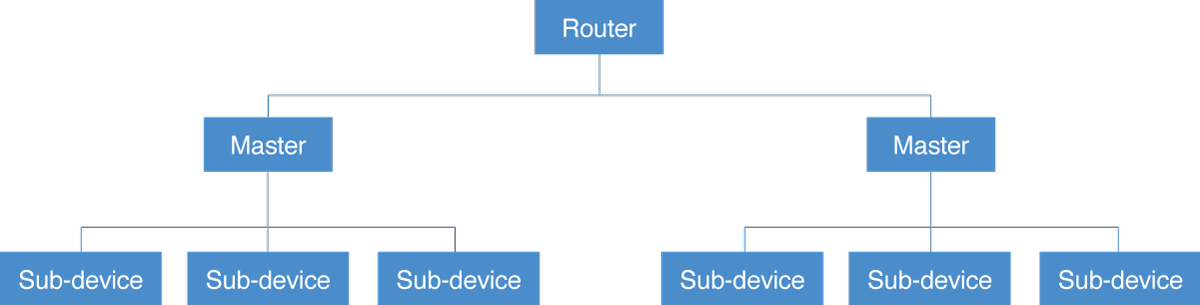
Having sub-devices reduces the load on your router as you only have one direct connection with the master device. This works on a mesh network which Then allows you to add devices which are further away from the router, where the Wi-Fi signal may be weaker and therefore the device could struggle to establish a reliable connection.
If the master device loses connection with the router, sub-devices will also lose connection with the router.
Having a master device that talks directly to the router means that it has its own independent connection, so it is not dependant on another device’s connection.
f you add too many master devices this can increase the load on your router and could therefore affect the speed of your broadband.
You may also have trouble connecting new master devices where the Wi-Fi signal is weak.
To set up with AP Config, press + on the home page, select ‘add device’, choose your device type and select ‘AP Config’ on the top left corner of the App. Follow the on-screen prompts.
Make sure you are using the correct login details, as BG Home and BG Smart accounts are separate, even if they share the same email and password.
Ensure you remember which password belongs to which account, as they are not the same system.
Make sure you have set up your BG Home devices correctly in the BG Home app before attempting to link the accounts.
Device organisation is not transferred from BG Home to BG Smart, so you’ll need to set this up manually in the BG Smart app.
Uninstall and re-download the App, and make sure the Wi-Fi signal is strong during set-up. Also, make sure you are trying to connect to 2.4GHz, not 5GHz, and that on split-band routers, your phone is connected to the 2.4GHz band during setup.
Once the device is set up you can re-connect your phone to the 5GHz band if desired. If you are still experiencing problems, try setting up using AP Config.
Try cutting power for 30-60 seconds to reboot your Smart! device
BG Home devices have a known issue where UK daylight saving time changes are not automatically applied to timers. As a result, your scheduled actions may be out by one hour. A workaround is to set up timers using Alexa or Google Home instead, as those platforms adjust automatically for daylight saving.
Check that you have allowed location services on your phone and that mobile data is disabled.
This can occurs when there isn’t a strong enough signal being received by the socket to maintain a steady connection.
The app won’t work with a 12 hour clock, change the time on your phone to use 24 hour clock.
Set up First: Always set up BG Home devices using the BG Home app and BG Smart devices using the BG Smart app (account linking can be done before or after, and is done in BG Smart).
Organise Rooms: After linking, reorganise your devices into rooms in the BG Smart app for easier management.
Keep Both Apps Updated: Regular updates ensure the best compatibility and security